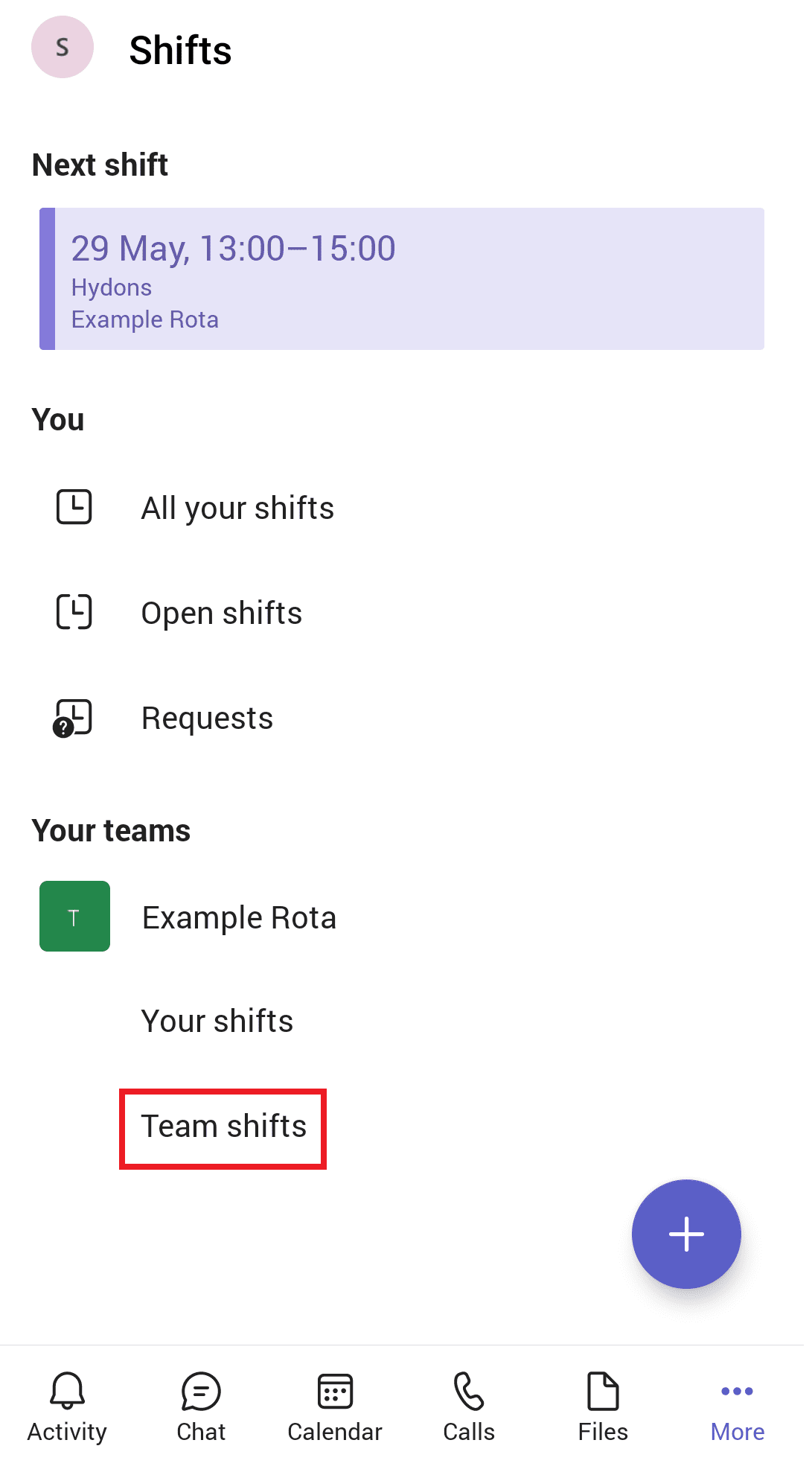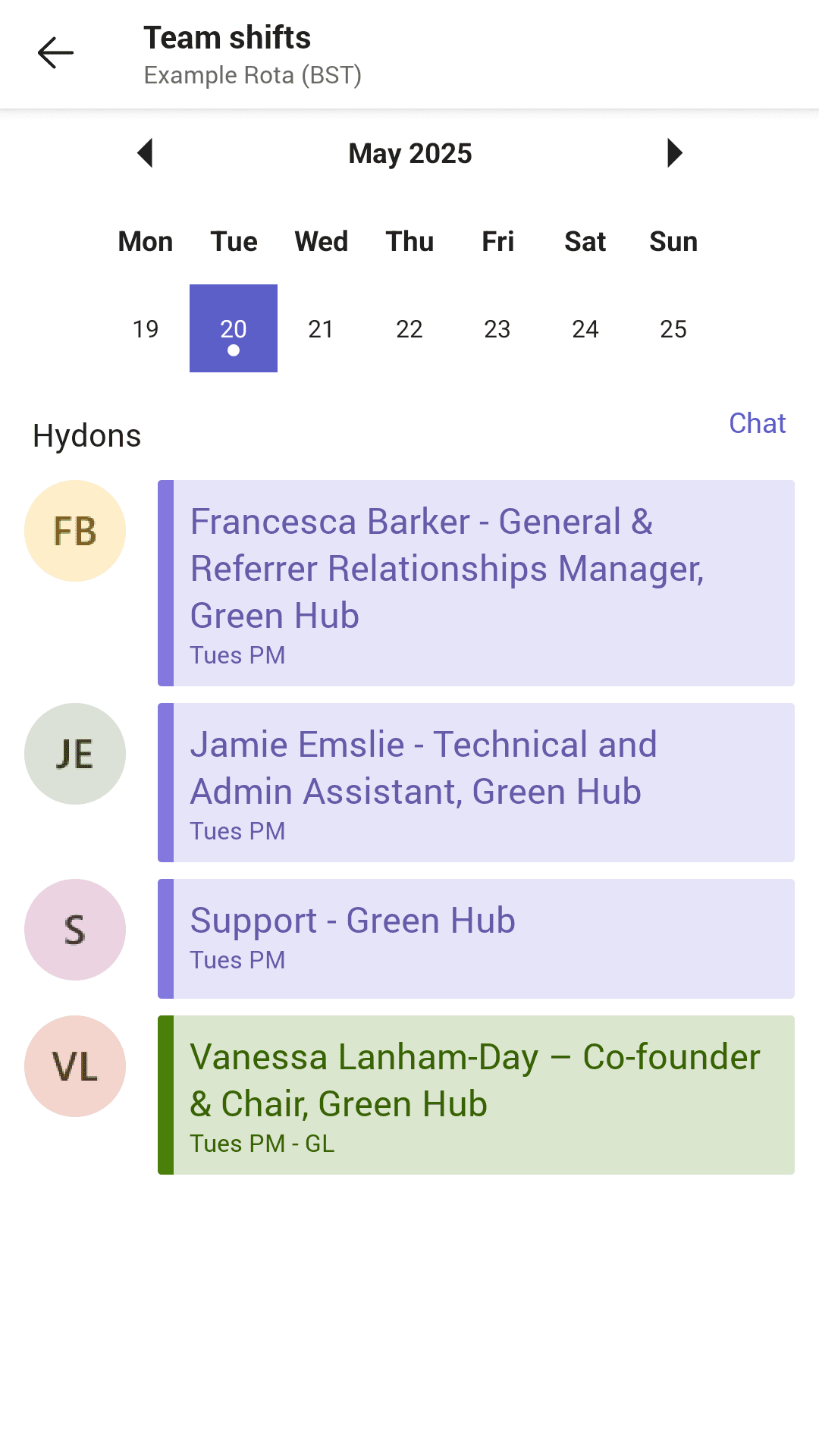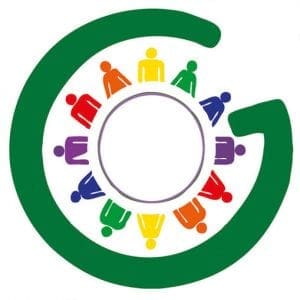Green Hub Rota on Microsoft Shifts
At Green Hub, we are currently giving Microsoft Shifts a try to see if it will help make requesting garden sessions and accessing the rota a better experience for you. We’re asking you, our Munstead Wood volunteers, to give it a go and to see how the whole process would work for you from start to finish.
This guide will show you how to ask for the sessions you’d like to volunteer at, and how to see your sessions in the final rota. It will also show you how to set it up on your desktop or your phone, so you can use whichever works best for you!
If you have any questions about Shifts, or if you run into any issues, then please let Jamie know by emailing him on jamie@greenhub.org.uk.
Contents
Shifts on Desktop
Shifts on Mobile
Using Microsoft Shifts on Desktop
Accessing Shifts
In order to access Shifts, you need a Green Hub email log in, such as: example@greenhub.org.uk. If you do not already have one, Jamie will be sending you the login details shortly.
To access Shifts:
- Go to: https://teams.microsoft.com/v2/
- Log in with your Green Hub details
- Click on the icon labelled Shifts on the left-hand side (pictured below)
- If you can’t see the Shifts icon, click on the three dots on the left-hand side and then click on Shifts. If you then right click on the Shifts icon and click ‘Pin’, Shifts will then stay on the left-hand side of Teams
![]()
Back to top>>
How to request a session
The top rows, labelled ‘Open shifts’, contain the sessions that haven’t been assigned yet.
To request a session:
- Click on the session you’d like
- Press request (pictured below).
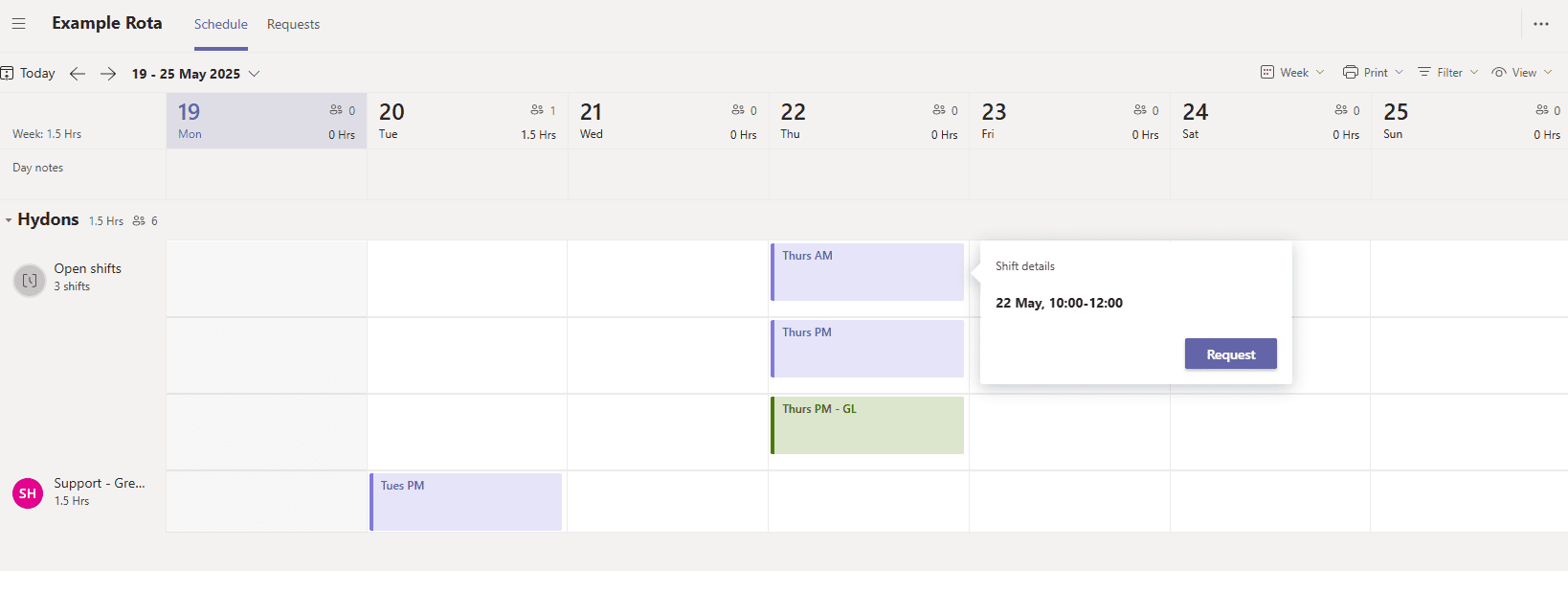
Back to top>>
How to see your sessions
Once the sessions have been assigned by the Rota Manager, your sessions will appear in the row next to your name (pictured below).

To see all your sessions over a month:
- Click on the button that says ‘Week’ near the top-right (pictured below).
- Select ‘Month’.

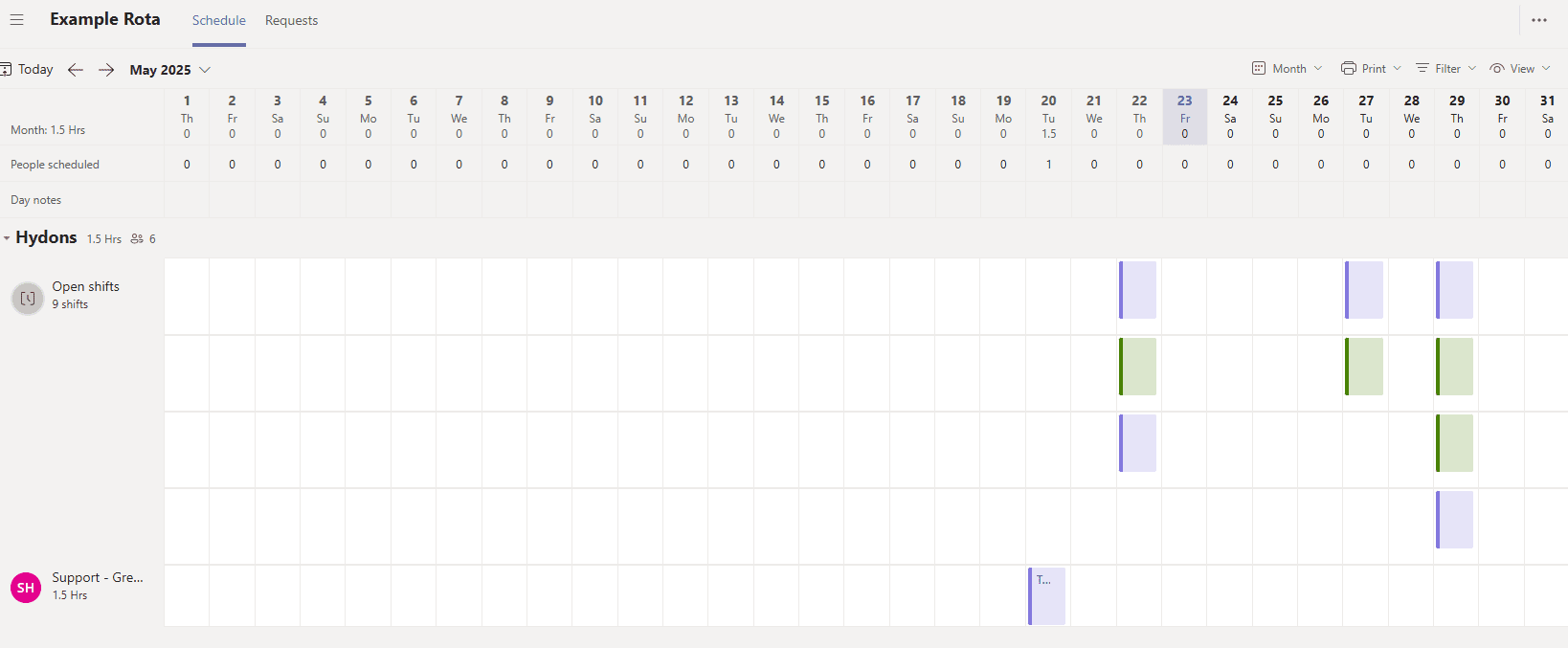
To see who else is going to be volunteering at your sessions with you:
- Click the button labelled ‘View’ in the top-right (pictured below).
- Select ‘Team Shifts’.

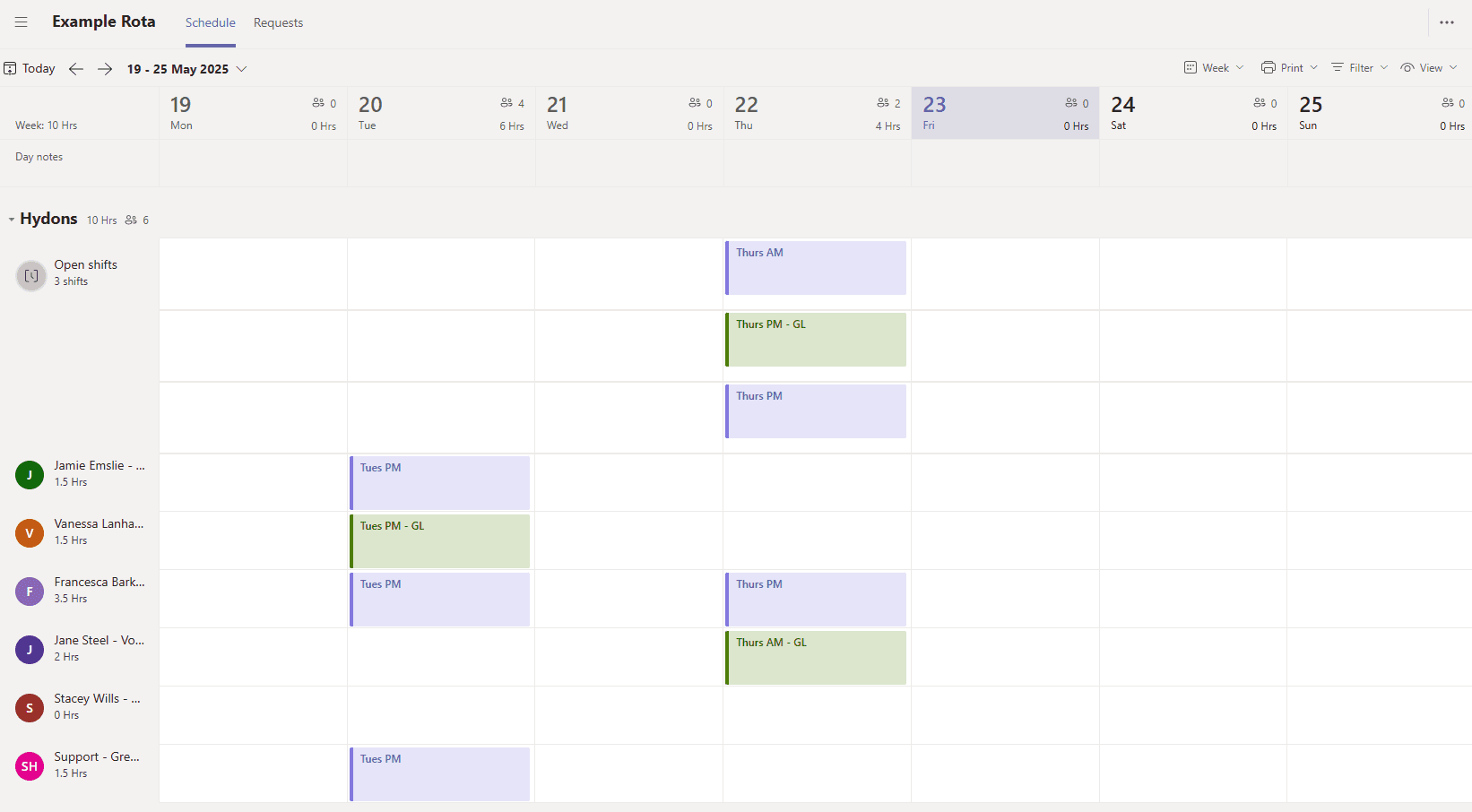
Alternatively:
- Click the button labelled ‘View’ in the top-right (pictured below).
- Select ‘Team Shifts’.
- Under ‘View by’, select ‘Shifts’
- Click on the session to see a list of people volunteering on that session


Back to top>>
Using Microsoft Shifts on Mobile
Accessing Shifts
In order to access Shifts, you need a Green Hub email log in, such as: example@greenhub.org.uk. If you do not already have one, Jamie will be sending you the login details shortly.
To access Shifts:
- Download the Microsoft Teams app:
- Log in with your Green Hub details
- Tap on the three dots in the bottom right
- Tap on the Shifts icon (pictured below)
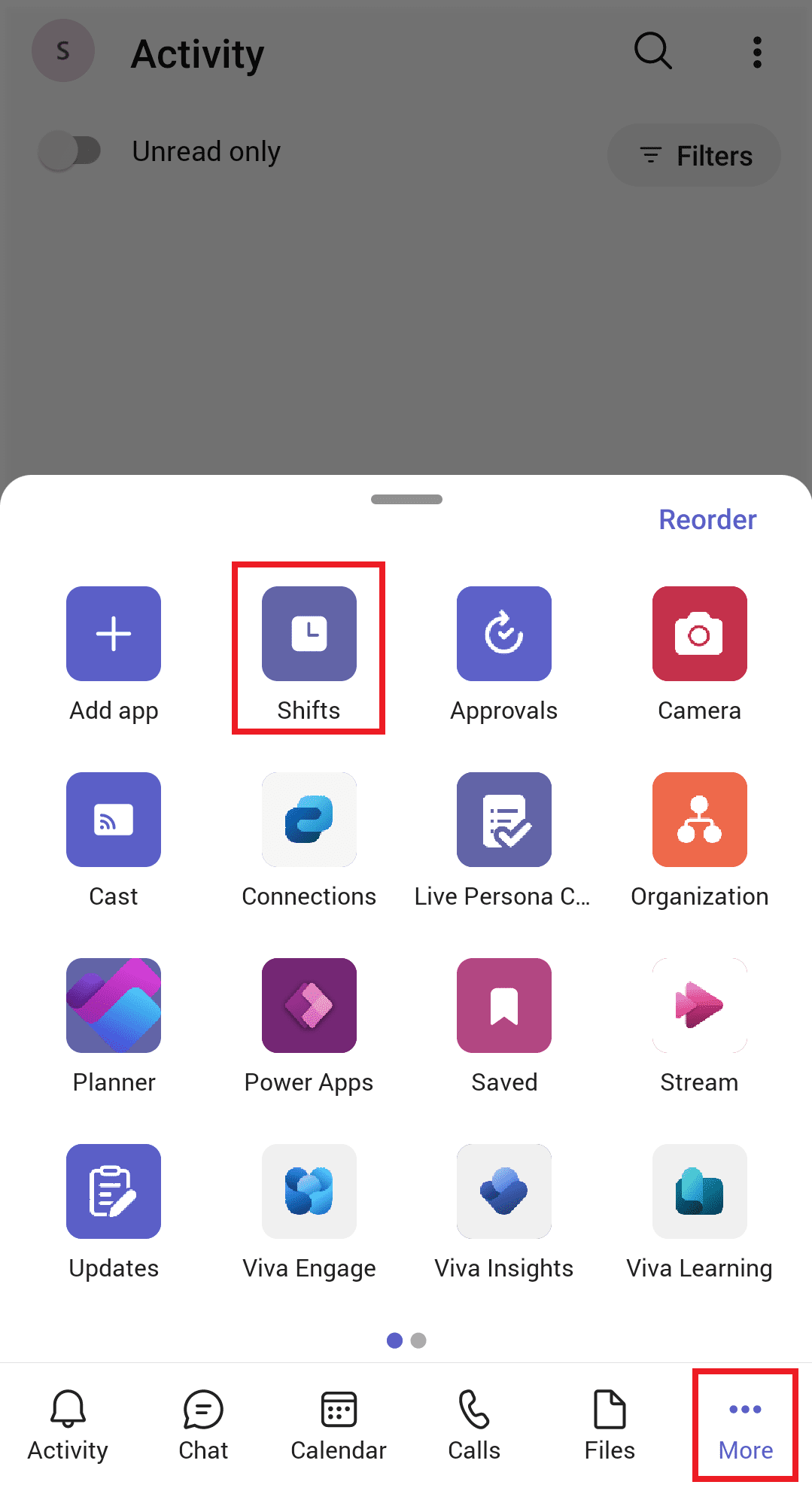
Back to top>>
How to request a session
The ‘Open shifts’ option on the menu contains a list of all the sessions that haven’t been assigned yet.
To request a session:
- Tap on the ‘Open shifts’ option
- Tap on the session you’d like
- Press the ‘request’ button at the bottom of your screen
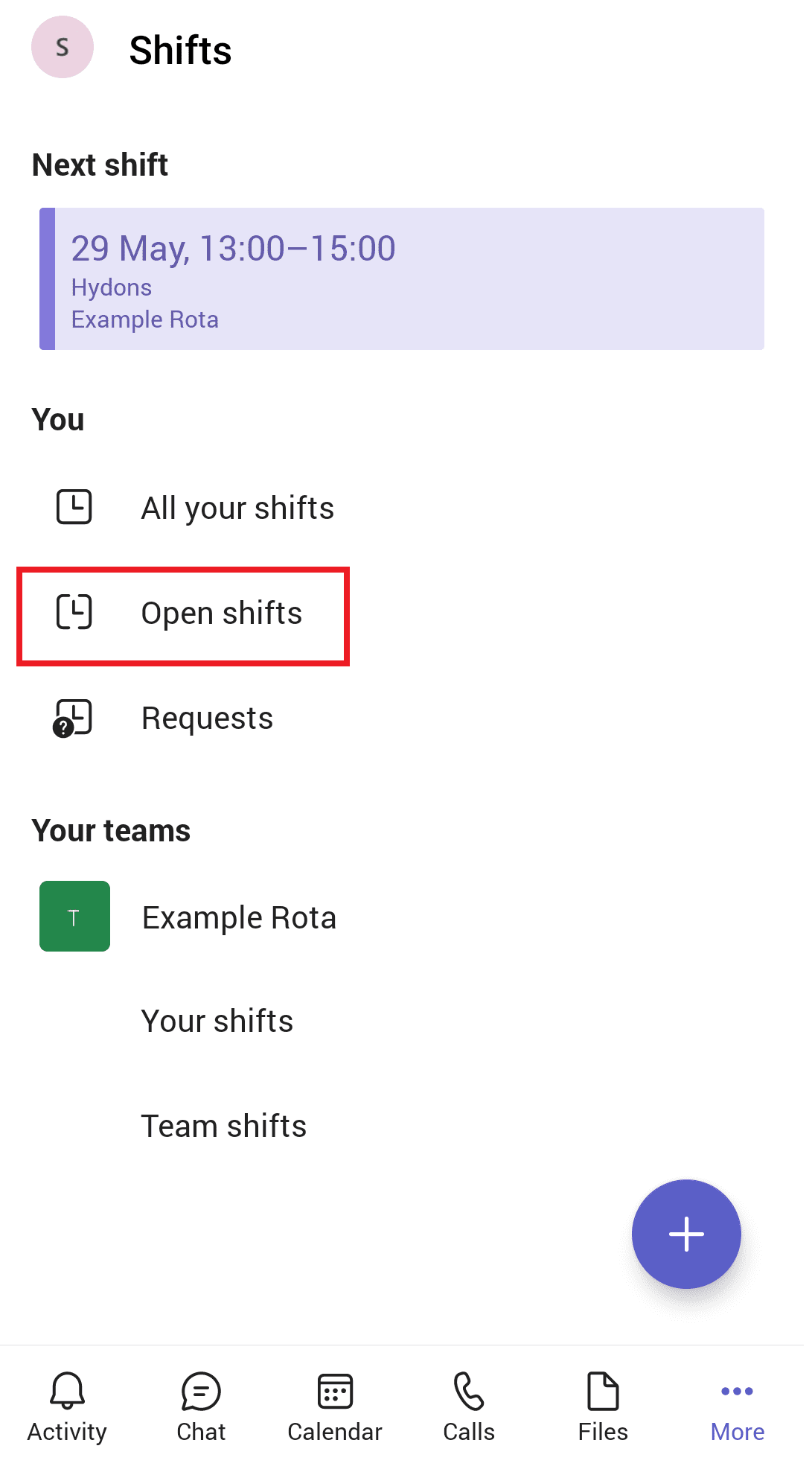
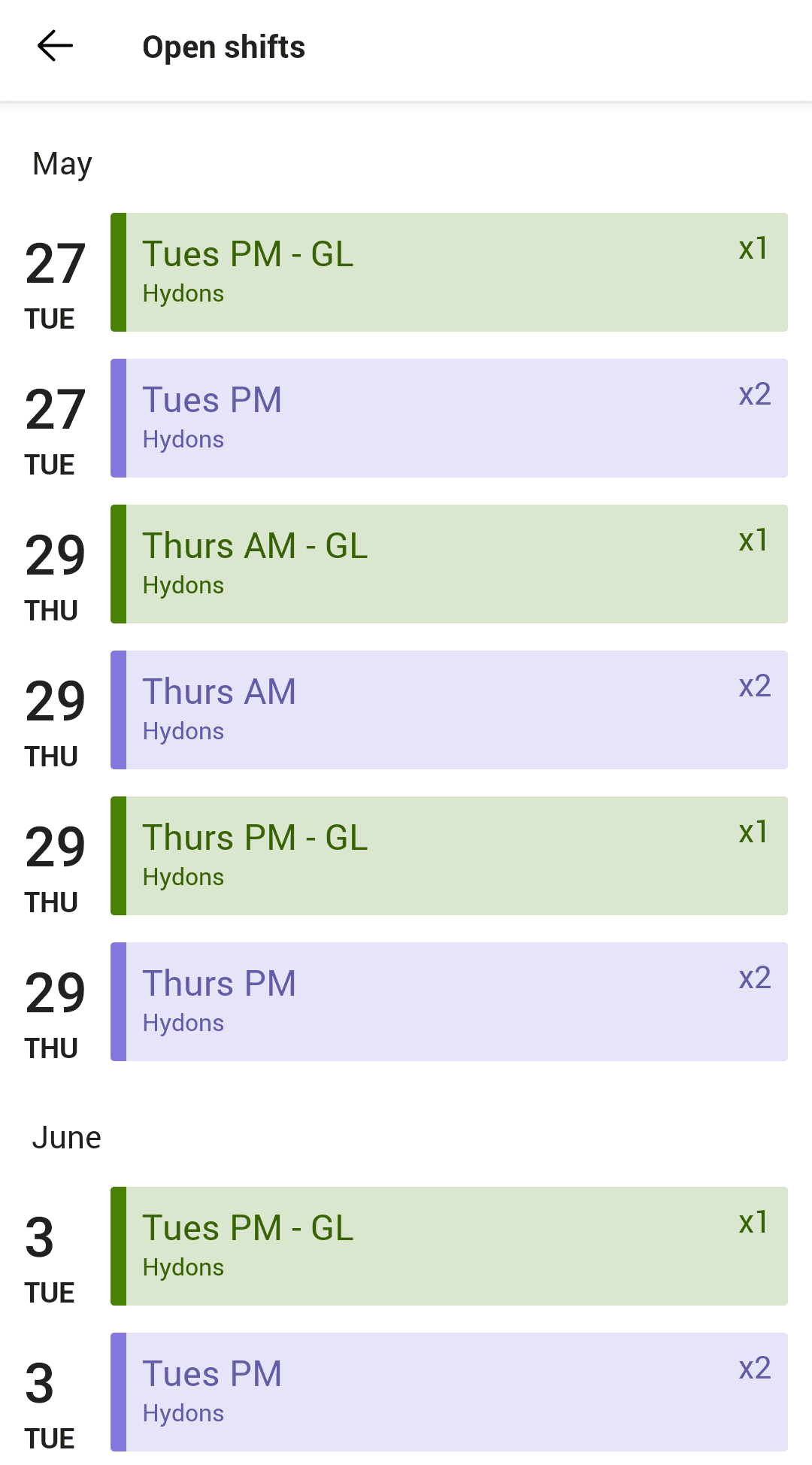
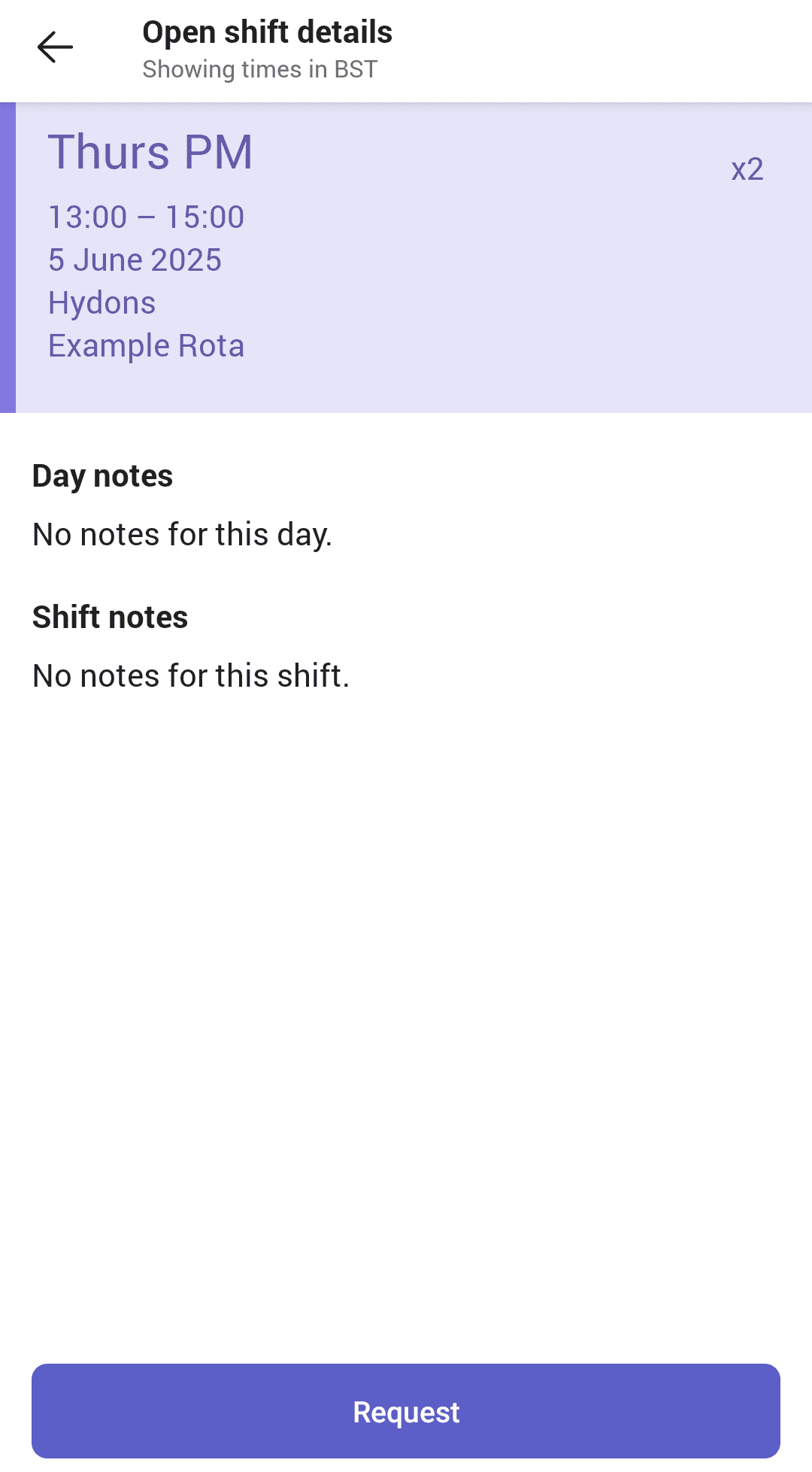
Back to top>>
How to see your sessions
Once the sessions have been assigned by the Rota Manager, you can find a list of all your sessions by tapping the ‘Your shifts’ option.
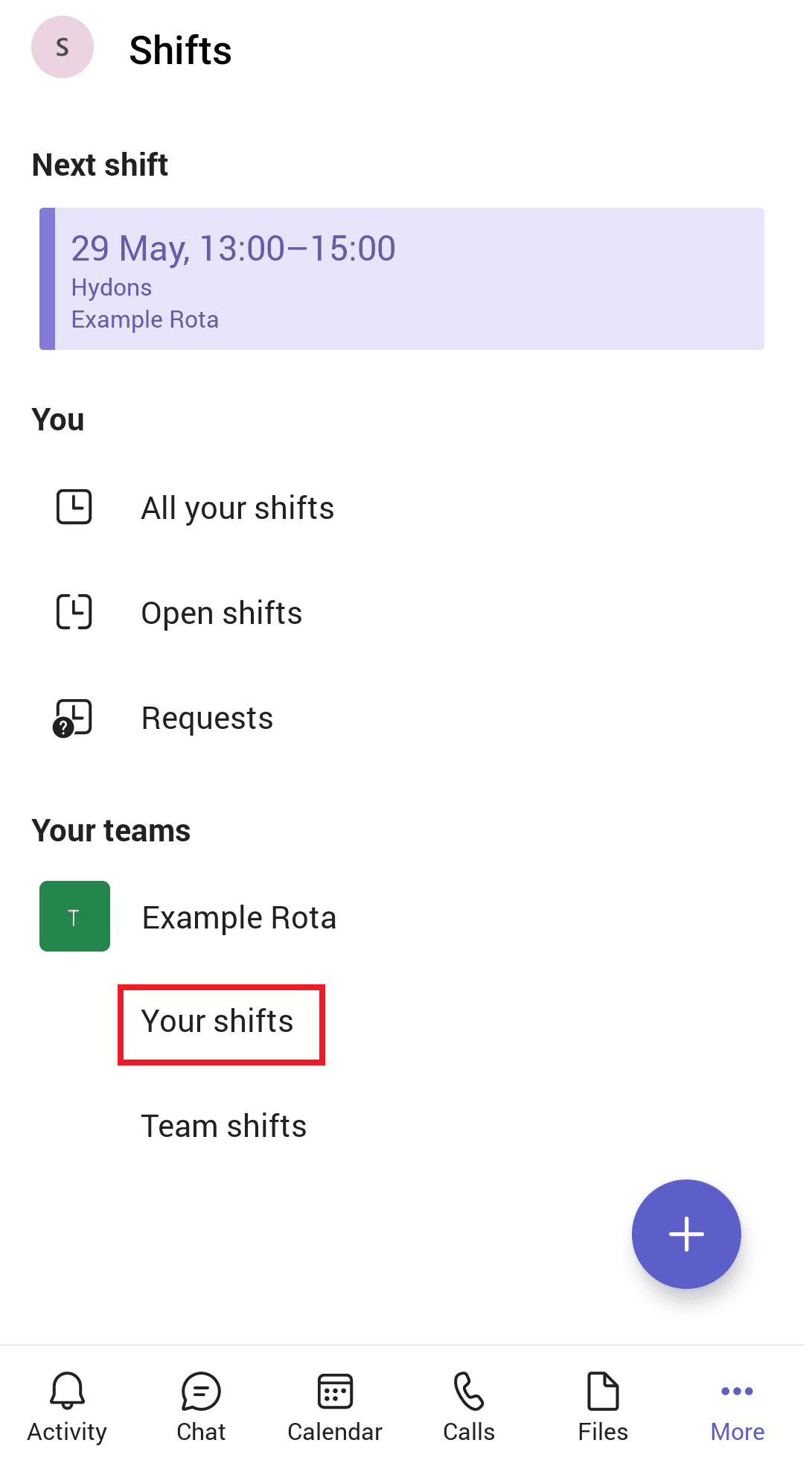
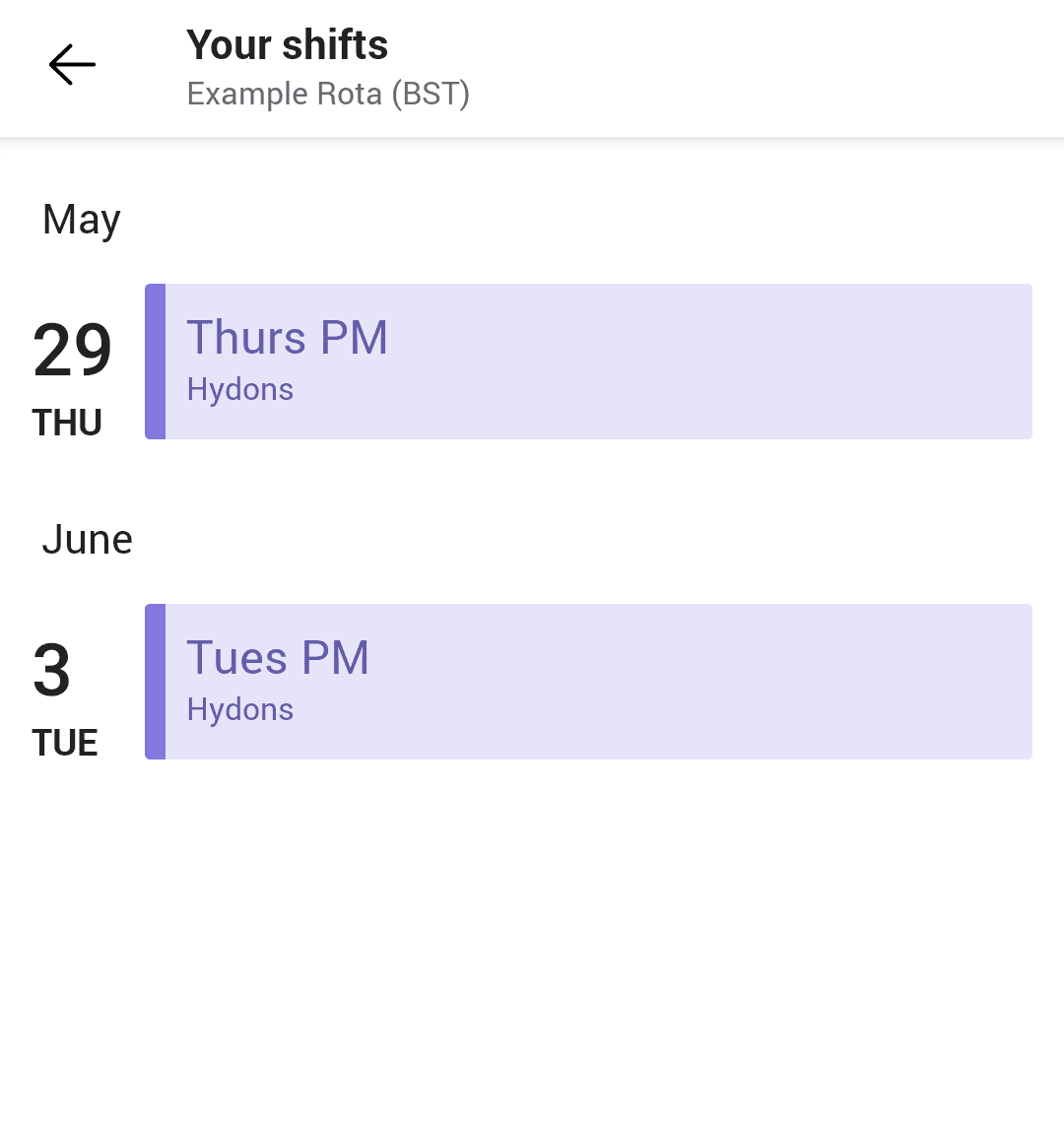
To see who else is going to be volunteering at your sessions with you:
- Tap on the ‘Team shifts’ option
- Tap on the date to see the full rota for that day